Adding a shared calendar
Before you start
- If you don’t have one already, you will need a Google account. Use the link below.
Google Account Signup (You can use an existing non-Google email address to setup your account)
- Once you have setup your account email welfare@teamwiltshire.org.uk with your account email address. Depending on what you selected this could be a new Gmail address or your existing email address.
- Once we have your email address that is registered with Google, We will email you a calendar sharing link.
Accessing the calendar.
- Open a browser window and go to .
- If not already, You will need to sign in to your account.
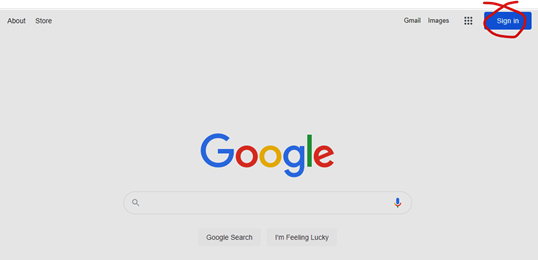
- Once signed in, click the 9-dot menu and look for the calendar icon.

Adding entries to the calendar.
4. The main calendar window appears as below.
- You can scroll through months using the buttons (Position 1)
- Ensure month view is selected (Position 2)
- The calendars you own or have control of, will be listed down the left-hand side. You can use the ticks to either display or hide the calendar. (Position 3)
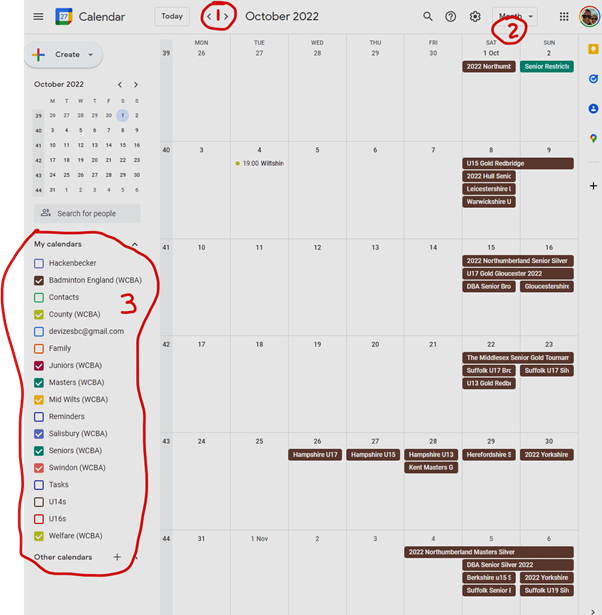
5. To add a new entry, scroll to the correct month and click in an empty space on the day required. You will see a window similar to the one below.
- Add a title (Position 1)
- Ensure the correct date is selected. (Position 2)
- Click the “Add Time” button to set a time for the event (Position 3)
- Add a location. Google recognises most places. (Position 4)
- Add a description for the event (Position 5)
- Important. Ensure the correct calendar is selected. Google will probably select your personal calendar by default.
Click the calendar (Position 6) and select the calendar you have been assigned - Click save (Position 7) and your event will become live on the calendar.

6. As a final confirmation that all has worked as it should. Go to http://teamwiltshire.org.uk/index.php/view-all-wiltshire-calendars and look for your calendar entry.
